Fixing Resolve the Diablo 4 Out of Memory error. Diablo 4 has been eagerly awaited by action role-playing gamers. It immerses players into a dark and fantastical universe. Diablo 4 is a complex game that can have technical issues. This error can ruin your gaming experience. In this step-by step guide, you will learn how to fix the Diablo 4 Out of Memory Error.
Table of Contents
Step 1: Update Game to fix Diablo 4 Out of Memory Error
First, make sure that Diablo 4’s version is current. Follow these steps.
- Launch the game or platform such as Battle.net
- Diablo 4 Updates are available. Check for them and start the process.
- Let the update complete before proceeding.
Updating your graphics drivers may also improve the performance of games and help resolve diablo 4 memory leak fix-related issues. Visit the website for your graphics card manufacturer, such as NVIDIA, AMD, and download the most recent drivers for your graphics model.
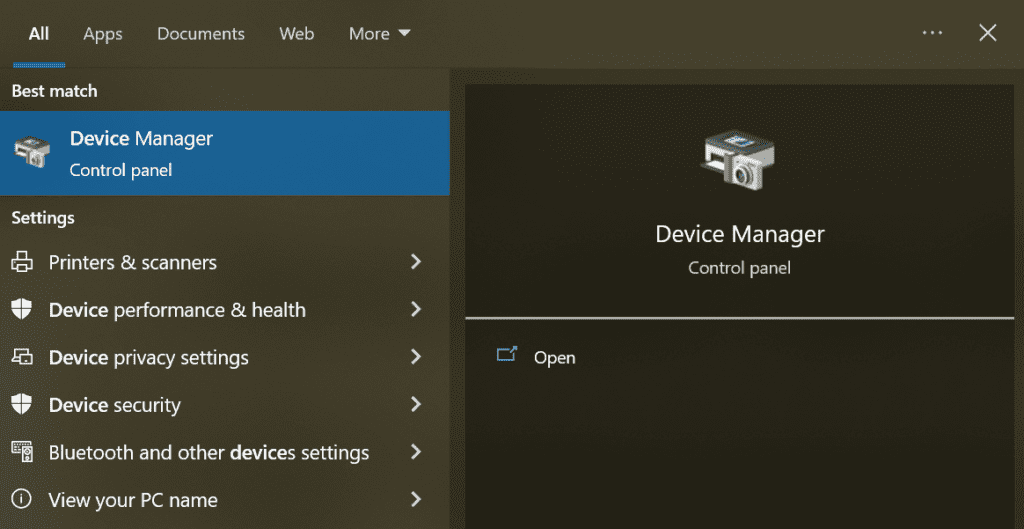
Click on Start Menu and type “Device Manager” and hit enter.
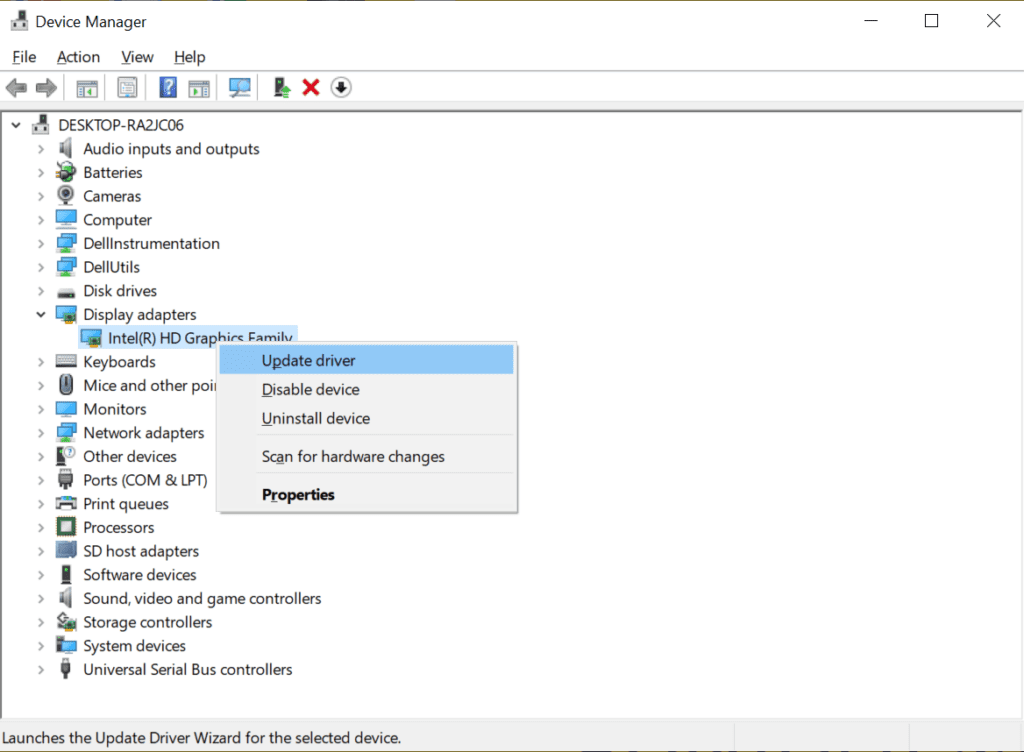
Right Click on the Display Adapter and Update your graphics Driver.
Step 2: Adjust in-game graphics settings
Out of memory Diablo 4 is caused if you use high graphics settings. You can adjust the graphics setting by following these steps:
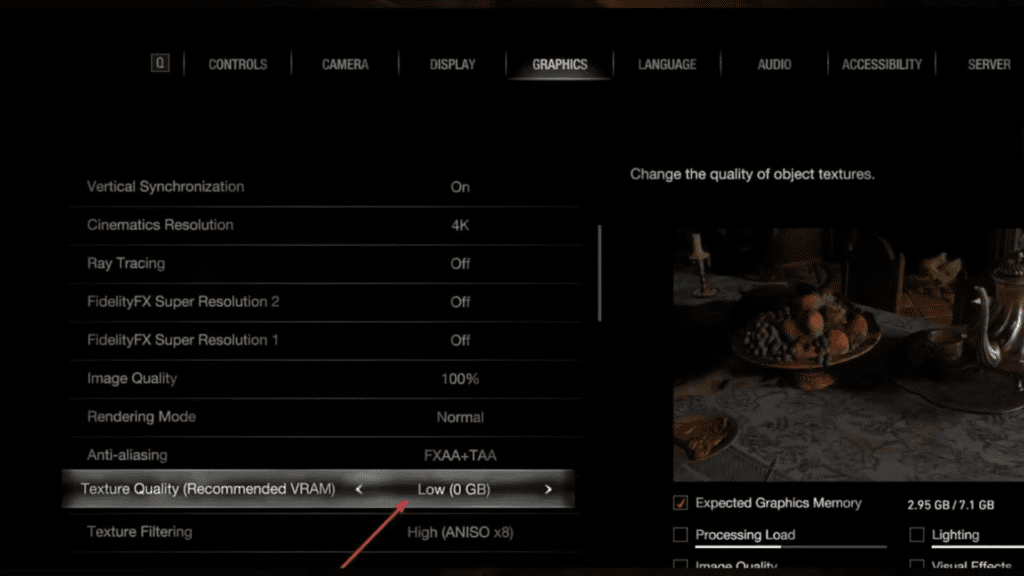
If you’re facing Memory Leaks Issue in Diablo. Open Diablo game setting and Set “Texture Quality” to LOW
- Resolution – 1920 x 1080
- HDR – On (if possible)
- Vertical Sync – Off
- Resolution Percentage – 100%
- Temporal Reconstruction – Off (On, if you don’t have DLSS)
- DLSS – Ultra Performance (if possible)
- Max Foreground FPS – Your choice
- Max Background FPS – 8
- Quality – Custom
- Texture Quality – Medium
- Anisotropic Filtering – 2x
- Shadow Quality – Low
- Dynamic Shadows – On
- Soft Shadows – Off
- Shader Quality – Low
- SSAO Quality – Low
- Fog Quality – Low
- Clutter Quality – Low
- Fur Quality Level – Low
- Water Simulation Quality – Low
- Anti-aliasing Quality – Low
- Geometric Complexity – Medium
- Terrain Geometry Detail – Medium
- Physics Quality – Medium
- Particles Quality – Medium
- Reflection Quality – Medium
- Screen Space Reflections – Off
- Distortion – Off
- Low FX – On
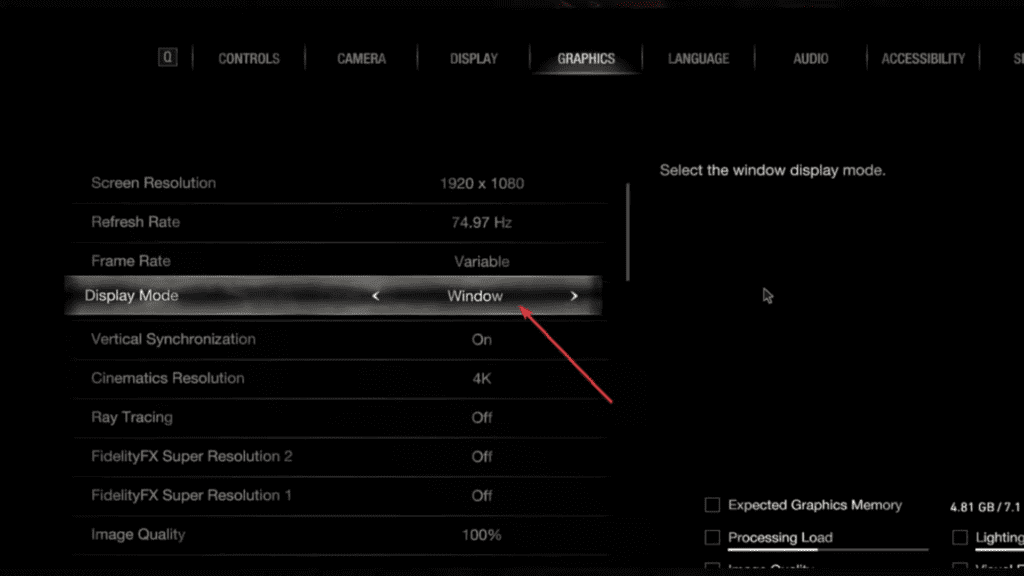
In Diablo 4 Game setting Set “Display Mode” to WINDOWS
Step 3: Close unnecessary background applications
Numerous applications running in the system background can consume memory and other system resources. Close any background programs that are not necessary for gameplay. This includes web browsers and other resource intensive programs. Diablo 4 Error can be reduced by freeing up the system memory.
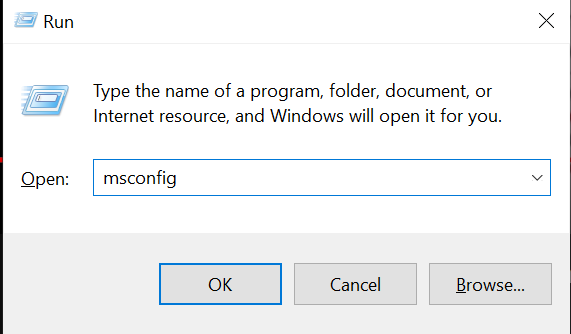
Click Windows Key + R to open Run Dialog Box. Then type msconfig and hit Enter key.
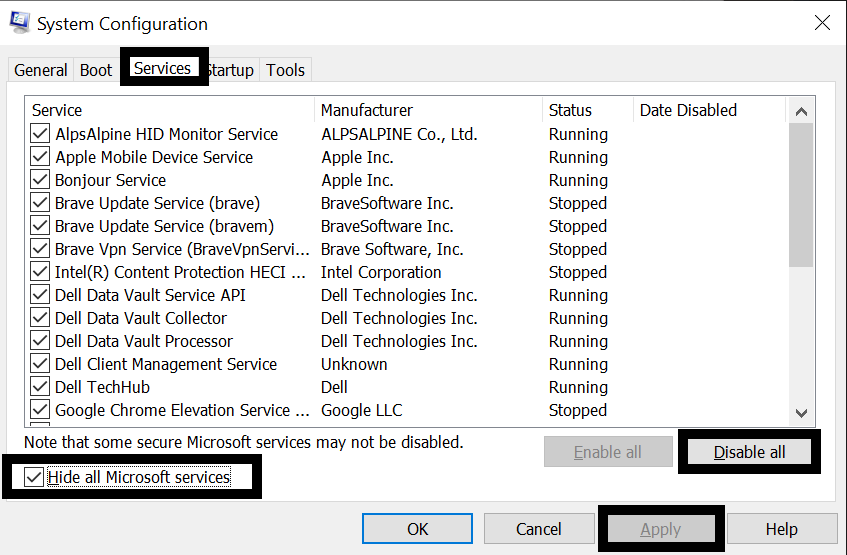
Click on “Services” tab. Check box “Hide all Microsoft Services” . Then Click on “Disable All“. Click on “Apply” and then click “OK” and the Restart your PC.
Step 4: Increase Virtual Memory
Virtual memory lets your computer use a portion on the hard drive to provide additional memory when physical memory (RAM), is insufficient. Out of memory Diablo 4 issues can be eliminated by increasing virtual memory. To adjust virtual memory, follow these steps:
- Right-click the “This PC” icon or “My Computer”, and then select “Properties.”
- Click on the “Advanced system Settings” or “Advanced tab”.
- Click “Settings” in the “Performance Section.”
- Go to the “Advanced tab” in the Performance Options Window.
- Click on “Change”, under the Virtual Memory section.
- Uncheck the option “Automatically Manage paging File Size for All Drives”.
- Diablo 4 is usually installed on the C drive.
- Choose “Custom size” to set the initial and maximum sizes for virtual memory.
- The system will display the recommended size as the initial size.
- The maximum size is larger than the original size (e.g. double the original size).
- Click “OK”, to save the changes, and restart your computer.
Step 5: Perform a Clean Boot
By performing a clean reboot, you ensure that only essential services and processes are running. This minimizes potential conflicts that can contribute to the Out of Memory problem. Here’s what you need to do:
- Press “Windows” and “R” together to open the Run dialog.
- Enter “msconfig”, then click Enter to open System Configuration.
- Select “Selective start” and uncheck the “Load startup Items” box.
- Select the Services tab and select “Hide all Microsoft Services” before clicking “Disable”.
- Click “Apply” or “OK” in order to save the changes.
- Diablo 4 should be launched after restarting your computer. If the error still persists, you may need to try a different version of Diablo 4.
Step 6: Use Command Prompt to Fix Memory Leak
Use the Command Prompt to fix Memory Leak in Diablo 4.
Open Command Prompt as an administrator and type “sfc /scannow” to scan and repair any corrupt system files
Conclusion:
Following these step-by step solutions will allow you to fix the Diablo 4 Out of Memory problem and immerse in the thrilling world of Diablo 4. Remember to update Diablo 4 drivers and graphics settings, close unwanted background applications, boost virtual memory and perform a clean reboot if needed. Now you are ready to embark on an epic journey through Diablo 4 with no interruptions caused by memory problems. Good luck to you, adventurer!










